This is the main command for the
complete definition of the template, when executing it the program requests a
file which can be a template file or a segment file.
If a template file is selected it is
possible to indicate a new file or an existing file to which modifications can
be made.
If a new template file is selected,
the following window will be displayed for indicating the template type to be
defined, meaning, urban or road template (With
or without median).
All the modifications made in this
command in the first definition of the template type can be modified later in
the template type definition.
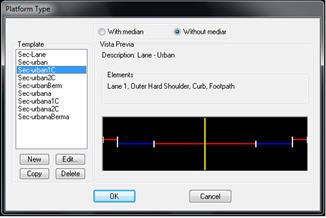
For each type distinct templates are
available by default that serve as a base for the development of our section,
even if one is selected, later in the definition of our section we can make
modifications to it (adding or subtracting vectors, changing properties, etc.).
We can also define new templates,
according to our needs, which we will have available for the definition of new
sections.
The following
buttons are used to customize the sections:
New: Create a new section.
Indicate the name of the section and give a brief description (optional).
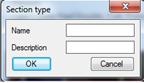
Edit: When editing the
template selected in the list the following window will appear for defining
each of its vectors. Only one of the sides is defined, so that in the
definition it is necessary to keep in mind all the possible vectors that will
be used in the platform. In a later definition not all the vectors have to be
used on both sides.
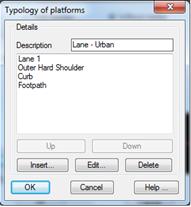
Distinct properties may be assigned to
each of the vectors, from the type of vector to whether it can be superelevated
or not. All the characteristics can be modified in the definition of the
template.
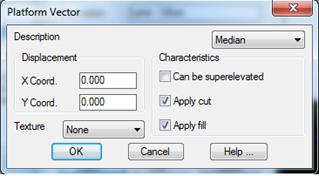
·
Description: Type or name of the vector.
·
Displacement: The dimension the vector
will have by default.
·
Texture: Type of texture to be applied
to the vector for later visualization with textures.
·
Can be superelevated: Indicates whether
the vector can be superelevated by default.
·
Apply cut/fill: The possibility to
indicate at which part of the section to apply the vector, when it is cut, fill
or both.
Copy: Copy an
already-existing template by changing its name. This option is of enormous use
in cases when the new section is very similar to one that already exists, and
prevents having to give the definition for all the vectors.
Delete: Eliminates the
selected section.
Once the template is defined or the
file in which we will be developing our template is selected, the following
window will be displayed for defining all the construction elements of the
template section and the station where each one is located.
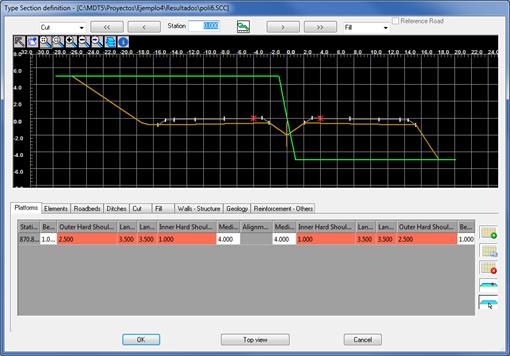
There are
three different sections in this window: