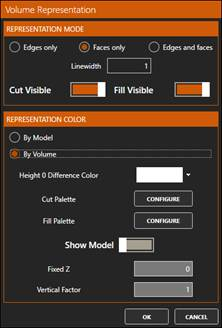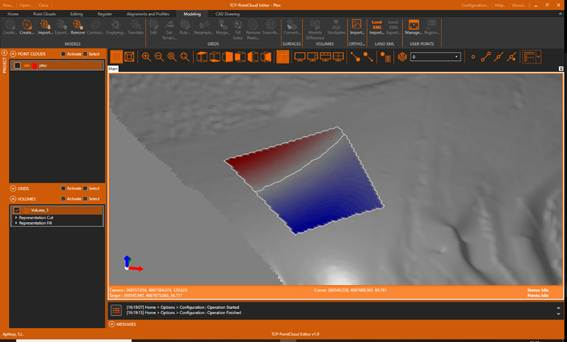4.7. Volumes
1. Now we will proceed to compare the current mesh with the original. First activate the Modeling ribbon and within the MODELS group run Import and choose the original.mde file exported previously. Press OK to accept the default options.
2. In the VOLUMES group run Models Difference and indicate the parameters shown in the figure.
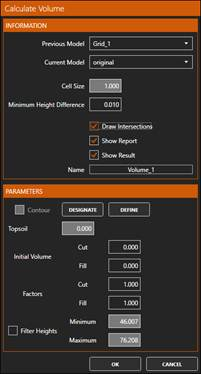
3. Press OK and the resulting cut and fill volumes will be displayed. Press OK to draw the areas, as well as the transition lines.
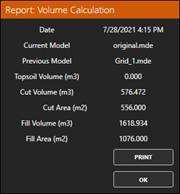
4. Hide the point cloud and the two meshes. In the table of contents, select Volume_1 and right-click and Representation option. Select Faces only mode and By Volume color. Press the CONFIGURE buttons on the cut and fill palettes, and choose a red and blue color palette, respectively.