17.1. Mesh Difference |
This command calculates the cut and fill volumes from two mesh files obtained using the Create Mesh from Surface and Create Mesh from Contour Lines commands. Both files should be generated with the same cell size. The smaller this value is, more precise is the calculation. However, mesh files are larger and processing is therefore slower.
The calculation process is as follows: The average height is measured for every two cells whose 2D coordinates coincide from their four vertices. Then the heights are compared. If the difference is above the tolerance set, the volume between both cells is calculated and the cut or fill volume is added in accordance with its sign. The formula used to calculate the volume is as follows:
where:
Vi = Volume of cell i
D = Size of the cell
Z1 = Average elevation of the cell in surface 1
Z2 = Average elevation of the cell in surface 2
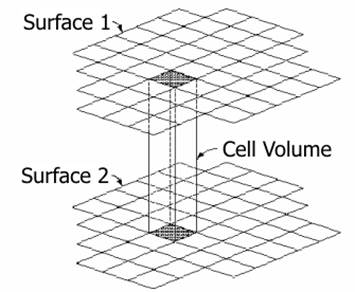
If the Create partial cells on the boundary option is activated in Settings > Volumes, in the event the cells on the calculation perimeter are only partially affected by the calculation of volume, only the affected region of the cell in question will be processed.
.
If the option is not activated, the cell which is partially beyond the boundary will not be processed.
|
Create partial cells on the boundary
| |
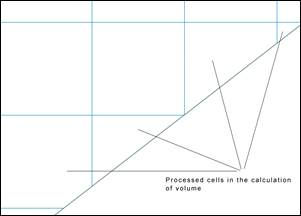 |
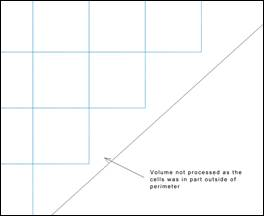 |
|
ACTIVATED
|
DEACTIVATED
|
When executing this command, first of all, the program shows a dialogue box where you can enter some Initial Volumes for cut and fill, which the program adds to the final calculation result. You can also introduce factors that multiply the volumes obtained.
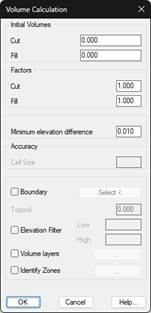
Minimum elevation difference. The minimum difference at which the volume is calculated.
Boundary: We can select a polyline which delimits the surface we wish to analyze.
Topsoil: If a topsoil thickness is defined, the program internally lowers the elevation of the first mesh indicated meters, before proceeding with the calculation. This option will only be enabled in the case of selecting a boundary action, a boundary in which the displacement of elevation will be made for the calculation.
Elevation Filter: By enabling this box, we will be able to set the minimum elevation and maximum elevation values between which it is wished to make the calculation.
Volume Layers: This option will allow us to define different layers of terrain so that the cubing is shown separately for each of them.

In this case, the clearing has been defined with two layers, one of 0.75 meters and another of 1.5 meters. In this way, the cubing will be broken down according to these strata of land.
Identify Zones: With this option we have the possibility of delimiting the different areas of clearing and embankment with a closed polyline. It is quite useful if we want to delimit the stockpiles.

Layer: Layer on which the polyline is drawn.
Ignore small zones: If the area value is lower than the set and this option is enabled, those regions are not considered.
Identification prefix: Once the calculation is done, for each of the regions a table is labeled with the volume, this text is the prefix of the identifier of the table.
Once the two mesh files to be used have been selected, the program calculates the volume by superimposing the two meshes and provides information on the results obtained.
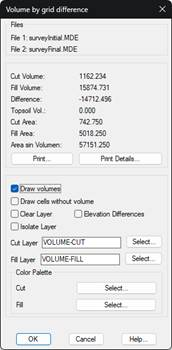
The Print button creates a list where the names of the mesh files and the results obtained are displayed. Additionally, the Print Details button adds a detailed breakdown of each of the cells to the above-mentioned list.
One can obtain a graphic representation of the results by activating the Draw Volumes check box. This consists of a mesh that is only defined in the area defined by both mesh files. Each cell will have a color indicating if the area is in a cut, fill or whether it does not contribute to volume within tolerance set in the configuration. There is the possibility of assigning at the drawing a range of colors both for the cut and fill; with this in mind, we have the option of selecting the corresponding color palette.

With the Draw cells without volume option, there is the possibility of drawing or not the cells corresponding to the areas where there is no calculated volume.
In addition, if one activates the Height Differences check box, a text containing the height differences between both meshes will be drawn within each cut or fill cell.
|
|