9.2. Quick Profile |
This command is very useful for quickly obtaining an idea of the terrain. This command allows one to indicate the profile desired and represents it in a window. This representation can be scaled in order to view the slope changes clearly through the use of the Vertical Factor box. Additionally, information on the distance and elevation of each of the vertices is labelled when the mouse’s cursor is situated over them. When the dialog box is validated, the process is automatically repeated until it is cancelled.
The profile to be calculated can be composed of as many sections as we want. When we do not wish to add any more sections, right click with the mouse and the profile view will appear automatically.
The profile to be generated will be marked with a polyline which will be automatically deleted once it is displayed on the screen.
The window will contain the following information on each cut calculated:
· Slope: Minimum, average and maximum.
· Elevation: The initial and final height and the minimum and maximum height.
· Length of the profile.
Draw: this option will enable us to draw the instantaneous profile created as if it were a longitudinal profile. The Draw Simple Profile command will be executed directly.
Quick profiles can only be created when the surface has been defined, otherwise the program will display the warning message “ERROR: There are no defined surfaces”. If no intersection is found with the lines comprising the digital model, the warning message “There are no intersections with the surface” will appear on the screen.
In the event the profile to be drawn features an area in which there is no information on the surface (islands, for example), it will be represented in the drawing with a blue trace.
The ends of the alignment specified by the user are obtained from the digital model.
When executing the command, it will ask us for the surfaces from which we want to obtain the profile. In the next window we add the different surface files. By default, the current surface of the drawing will appear:
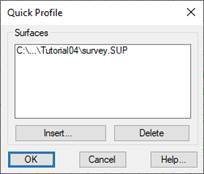
If we select several surfaces, we will display several profiles, one for each of the selected surfaces.
If no intersection is found with the lines that form the selected surfaces, it warns us with the message "There are no intersections with the surface".
The image below provides an example of a quick profile and describes each of the different controls:
