12.2.2. Platform
A platform is defined as the set of vectors formed on both sides of the horizontal alignment, or from the median if there is one.
This set of vectors also configures the subgrade or surface supporting the roadbed. In other words, it will be used to calculate the excavation surface area. The ditch and/or the slopes will be situated at the ends of the platform should there be a cutting or fill surface.
If superelevations are considered, they will be applied to the vectors selected. For this purpose, they can be marked by double clicking on the graphic representation or changing the corresponding vertex’s properties. They are clearly differentiated in the dialog box, because the vectors that can be superelevated are displayed in red, while the rest are displayed in white.
Additionally, defining the pivot element is essential, as it is at this vertex that grade line height will be applied and from where the superelevations are applied to both sides. The pivot vertex is represented in the image with a red arrow. For platforms with a median, two pivot points exist one for each roadway.
The data is introduced into a series of cells with the name of the vector in the top row, having previously been defined in the template. The first column is the station up to which the corresponding platform is applied.
The X displacement of the vector in question can be directly introduced in the cells. To apply a displacement in Y, double clicking on the desired cell a window appears for modifying this parameter as well as other characteristics.
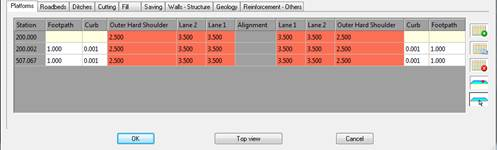
If a cell is left blank, it is assumed that no vector exists for it, so that if in the previous or following definition one does exist, the vector will be automatically interpolated.
As previously mentioned, double clicking on any data cell displays a new window where the characteristics of the selected vector can be configured in more detail.
This window will be different depending on whether we edit a platform vector (Lane, Shoulder or Berm) or another type of auxiliary vector.
When editing a platform vector, the following window will appear:
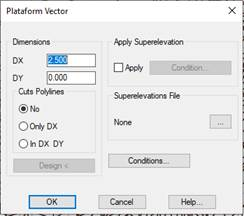
DX: Horizontal vector displacement.
DY: Vertical vector displacement.
Slope: This option will allow us to enter a slope value for the vector and automatically calculate the DY value. Likewise, if we change the DY value, if it will automatically calculate the slope. The DX value will always remain unchanged.
Referring to Polyline: Option to designate a polyline on the ground to which the edited vector is stretched, if there is no intersection, it will take the default assigned value as the width of the vector.
Only DX: Only stretches in X.
In DX and DY: stretches in X and Y (Elevation).
Texture: Optionally set the texture associated to each of the vectors. This option is used to give a more realistic appearance to the 3D representation commands available in the Maps option. If textures are not assigned, the program will automatically assign a texture when the above-mentioned commands are executed.
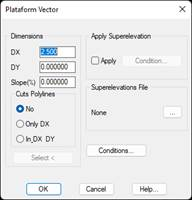
Apply superelevation: Indicate whether the vector can be superelevated. Click on the Condition button to customize the superelevation to apply.
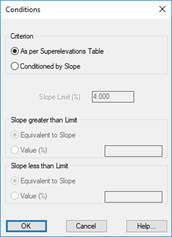
The superelevation will either be applied As per Superelevations Table or Conditioned by Slope. In the latter case, there are two criteria for the application of said slope: it can be either greater than or less than the limit set. There are two criteria for both alternatives:
Equivalent to Slope.
· A % value entered by the user (Value box).
Application conditions: A series of conditions can also be applied to the vector according to which it will or will not be defined in the template.
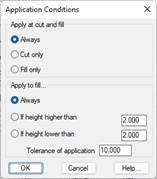
Apply at cut and fill: This is to indicate whether the vector is applied according to whether it is cut only or fill only. Deciding on the vector application is the point of connection for the vector in the corresponding platform.
Also, if deciding that the vector is only applied to fill, there are three options:
1. Apply Always.
2. Apply if the height in regard to the previous vector is higher than a value entered.
3. Apply if the height in regard to the previous vector is lower than a value entered.
Selecting any of the names of the existing vectors and clicking the right mouse button displays a submenu with the following options:
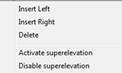
Insert Left: Insert a new vector to the left of the selection, in this case a new window will appear with the vectors available to insert in this position.
Insert Right: The same as for the previous case, only this time the right vector is selected.
Delete: Eliminates the vector selected, completely eliminating the column selected.
Activate superelevation: Activates the superelevation in the vector selected, for all definitions at every station.
Disable superelevation: Similar to the previous only in this case it disables the superelevation in all the stations of the vector in question.
In the event that we select an auxiliary or non-platform vector, the following window will appear, in which the characteristics are similar to those of platform vectors, the difference being that a different superelevation can be applied to each vector.
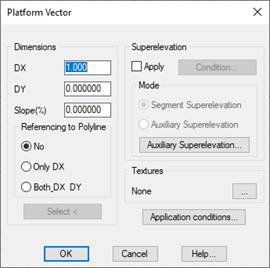
Checking the Apply box under Superelevation will enable the Application Mode option.
Mode of Application:
1. Segment Superelevation: The superelevation imported to the segment will be used as a reference for the vector being edited.
2. Auxiliary superelevation: Selecting this option will enable us to select a superelevation file. This superelevation file will be used as a reference to calculate the superelevation of the vector being edited.
Auxiliary superelevation editing: If the Auxiliary superelevation option has been selected, clicking on this button will enable us to make a list of the superelevation in question. This is described in greater detail in the List of Superelevations command in the Roads/Segments module.
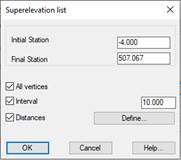
If, on the contrary, we select a group of cells belonging to the same type of vector and click on the right tab, the following sub-menu will appear:
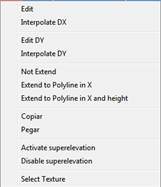
Edit: Edits the vector selected. The same as double clicking on the box to be changed.
Interpolate DX: The option of interpolating the vector or vectors selected between two values specified by the user.
Edit DY: Enables us to assign the same DY to all the vectors selected.
Interpolate DY: In this case, we assign a DY to the first vector selected and another DY to the last vector selected; the DY arising from the interpolation is assigned to the intermediate vectors selected.
Not Extend: Deactivate the option for extending the vector specifying a pre-selected polyline.
Extend to Polyline in X: This option enables us to extend the vector selected to a polyline specified by the user; in this case it will only be extended in X.
Extend to Polyline in X and height: This is similar to the previous option only in this case the extension also applies to the height. The selected polyline should be in 3D in this case.
Copy: Copies the cell selected to the memory.
Paste: Enables us to copy the data from the cells selected from the copied cell using the previous command.
Activate Superelevation: Activates superelevation in the vectors selected.
Deactivate Superelevation: Deactivates superelevation in the vectors selected.
Select Texture: Enables us to assign a specific texture to the vectors selected.
For definitions of templates that have a median, the same properties of the median-type vector can be assigned to it. By double-clicking on the corresponding vector, the following window is displayed for setting up the configuration.
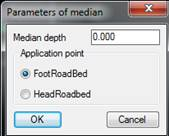
Median depth: Average depth of the median from the pivot point to both sides of the section.
Application point: Indicate here if the roadbed vectors connect at the crown or foot of the roadbed.
Additionally, there are four buttons for carrying out the following operations on the platform definition across the stations.
This option will allow us to define a section in which the grade does not necessarily have to go along the alignment, but, for example, by a curb vector.
In the drawing, the point of application can be seen by a red blade that exists at the vertex in question.
The application point is shown with a red arrow in the vertex in question.
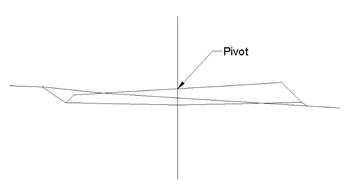
Platform pivot without median
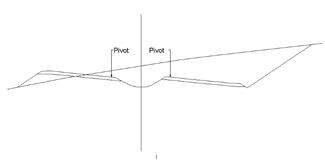
Platform pivot with median
First, the platform definition window disappears momentarily, to request the designation of a Polyline by placing the cursor on it. Then the Vertex corresponding to the Horizontal Alignment is selected. This is also done with the cursor; on the vertex we want considered as the horizontal alignment of the polygon.
The program will calculate the increases of the vectors drawn in their values (X and Y), with (0, 0) as a horizontal alignment of reference and restoring the dialog box for platform definition.
>> Symmetry : Pressing this button will copy all vectors from the left side to the right side, with all their properties and characteristics.
<< symmetry: Pressing this button will copy all vectors from the right side to the left side, with all their properties and characteristics.
These symmetry options are interesting because if we have a symmetrical platform, it would be enough to define the behavior of the platform on one side of the axis and then apply the symmetry to the corresponding side.
Platform Vectors: Direct access to the configuration of platform vectors, with the possibility of deleting, editing or inserting new vectors.